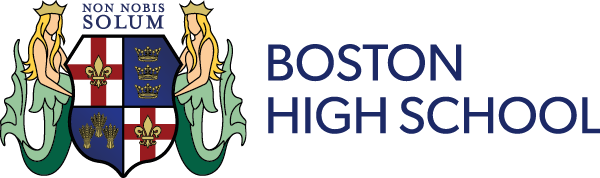Free Wi-Fi
All of our students have access to our free site-wide guest Wi-Fi network, allowing them to bring their own devices in to school and connect them to the Internet.
Before using the service, you must read the 'Guest Wi-Fi Acceptable Use Policy'. By using the guest Wi-Fi network, you are agreeing to adhere to the terms of this policy.
NOTE: We provide an HTTP (port 80) and HTTPS (port 443) Internet connection only. If you use any software or apps that use other ports (such as e-mail clients / apps) you may find these do not work. All Internet activity is filtered and monitored to a standard appropriate in an education context.
Once you have read the Acceptable Use Policy, you may connect your device.
Guest Wi-Fi Acceptable Use Policy
How do I connect my device?
To connect your device, simply connect to the "School_Students" Wi-Fi network, which is broadcast site-wide. This is an open network with no password. Once you are connected, your device should pop-up a Wi-Fi sign in page (if not, just open your web browser and browse to portal.bostonhighschool.co.uk). On this page, type in your normal school username and password and you will then be authenticated. You will be required to sign in once per day.
How do I set up School e-mails on my phone?
Simply download the 'Microsoft Outlook' app from your app store, and follow the instructions - using your school e-mail address and school password.
Can I print to the school printers?
Yes! Follow the instructions in this article Printing From Your Own Devices below
Printing From Your Own Devices
Printing from your own devices is monitored and logged in exactly the same way your normal printing is, and will count towards your printing balance. Printing that we deem excessive WILL be followed up and we may charge you for it
Users of our free Wi-Fi service are able to print to selected printers in school. This service works on all devices - Windows, Mac, Android, iOS and ChromeOS.
It is very straightforward to use.
Instructions
iOS (iPad / iPhone) users do not need to install an app. Air Print will find the school printers automatically when connected to our Wi-Fi. Just print your document as you would normally using Air Print, choose a printer, type in your school username and password when prompted and your document will print
Follow the link below to set up Mobility Print on your device. You only need to do this once on each device. Once you have done this, you will be able to print from your device in the usual way and choose from a list of available printers. You will be asked to enter your username and password each time you print. Use your regular school username and password.